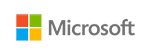
Microsoft Virtual Desktop Infrastructure (VDI)
Rich user experience at a great value

Our Price: Request a Quote
Overview:
Rich user experience and efficient management at a great value
Microsoft Virtual Desktop Infrastructure (VDI) lets you deliver desktops and apps without compromising compliance. Apps and data stay in the datacenter so the risk of information loss from lost and stolen devices is reduced. Microsoft VDI provides efficient management with a single console and rich user experience on a variety of devices and platforms.
Microsoft's solution gives IT the freedom to choose between personal or pooled virtual desktops, session-based desktops, RemoteApp in the datacenter as well as RemoteApp hosted in Azure so IT can customize the implementation to meet their organization needs.
Microsoft Virtual Desktop Infrastructure (VDI) enables IT to deliver desktops and applications to users on a variety of devices. Centralizing and controlling applications and data through a virtual desktop enables your people to get their work done on the devices they choose while helping IT maintain compliance.
1 platform · 1 experience · 3 deployment choices
Microsoft offers IT pros flexibility in choosing the right mix of technologies to deliver a VDI solution so they can customize the implementation to meet their organization's needs. IT pros can deploy the appropriate type of VDI solution for their users, all from a single platform.
Microsoft VDI can host:
- Personal and pooled virtual machine desktops
- Session-based desktops
- RemoteApp programs
Microsoft VDI in Windows Server 2012 R2
Windows Server 2012 delivered significant enhancements to simplifying the deployment and management of a VDI environment as well as improving user's experience. Windows Server 2012 R2 and the Microsoft Remote Desktop app we continue to improve the user experience and management capabilities with key new features, including:
- Storage tiering and online data deduplication: Windows Server 2012 R2 supports online data deduplication, which reduces the amount of space on disk that is consumed by personal VMs. It also provides support for storage tiering, enabling IT to create storage volume that automatically optimizes locations of data across the disks and locates the most frequently accessed data blocks to the highest performing disks.
- Storage tiering and online data deduplication: Windows Server 2012 R2 supports online data deduplication, which reduces the amount of space on disk that is consumed by personal VMs. It also provides support for storage tiering, enabling IT to create storage volume that automatically optimizes locations of data across the disks and locates the most frequently accessed data blocks to the highest performing disks.
- Simplified administration: With Microsoft VDI, you can manage your VDI architecture with a single integrated console. You can automate deployment and configuration of server roles, manage pooled and personal virtual machines, and use session shadowing to view and remotely control active user sessions. The deployment wizard automates configuration of various roles and accelerates deployment.
The challenges
- People want consistent access to corporate services wherever they are, on any device
- Organizations need to effectively manage the influx of consumer devices while continuing to deliver on operating efficiency without compromising compliance
Easy Access from BYO Devices
The Microsoft Remote Desktop App provides easy access to a variety of devices and platforms including Windows, Windows RT, iOS, Mac OS X and Android.
Microsoft VDI provides flexibility to users and IT by providing access to:
- User PCs (through RD Gateway*)
- Personal and pooled virtual machine (VM) based desktops
- Session-based desktops and
- RemoteApp programs
Users can get the Microsoft Remote Desktop App by visiting the application store on their devices.
Facts
- 29% of the global workforce are anytime, anywhere information workers -- those who use three or more devices, work from multiple locations, and use many apps.1
- By 2017, 50% of employers will require employees to supply their own device for work purposes.2
- 46% of organizations report that data is growing at an annual rate of 20% or more3.
* For Windows Professional versions or above
1. 2013 Mobile Workforce Adoption Trends, Forrester Research, February 4, 2013
2. Bring Your Own Device: The Facts and the Future, Gartner, April 2013
3. ESG Research Report, Trends in Data Protection Modernization, August 2012
Features & Benefits:
| Efficient management | |
| Unified administration | Provides one, integrated console for roles, servers, collections, users, and VMs. Simplifies management of pooled and personal VMs |
| Quick Deployment | Sets up a basic VM, a session-based VDI, a single server pilot, or a highly-available enterprise deployment in just a few clicks. The set-up wizard also easily enables the configuration of additional settings |
| RemoteApp | In addition to full desktops, publishes RemoteApp programs that run side by side with local applications. |
| Session Shadowing | Allows administrators to view and remotely control active user sessions on RD Session Host servers |
| Rich user experience | |
| RemoteFX for WAN | Dynamically detects network conditions and tunes experience. Intelligently and dynamically selects the appropriate codecs to ensure that it provides the best experience possible even on low-band-width high-latency networks such as WAN. RemoteFX efficiently delivers high-quality audio and video performance as if played on a local PC device. Furthermore, it supports the UDP protocol as well as the TCPIP protocol, making it ideal for a variety of WAN environments. |
| Microsoft Remote Desktop App | Provides access to applications or full desktops from a variety of devices and platforms including Windows, Windows RT, iOS, Mac OS X and Android |
| GPU support | Includes a software GPU, which can emulate a physical GPU and provide a 3D experience to all VMs and sessions. A hardware GPU can be virtualized and shared across multiple VMs to provide a richer, accelerated experience for DirectX-enabled applications |
| Multi-touch remote | Supports multi-touch, new Windows experience, and Start menu/screen integration. Enables end users to use the latest devices to interact with their remote Windows 8 desktops. The touch experience is fully remote, supporting Windows 8 touch gestures such as pinch, zoom and rotate |
| RemoteApp programs | Behaves and appears like a local application in user's desktop with seamless desktop integration and transparent rendering behavior |
| User profile disk | Maintains user personalization in pooled deployments by storing all user settings and data in a VHD file which roams with the user across the collection |
| Great value with key storage enhancements | |
| Online data deduplication | Enables storage volumes containing VHD files for a VDI collection to automatically identify redundant blocks on the storage and remove duplicate data to reduce storage consumed |
| Storage Tiering | Enables storage volumes that are a mix of multiple disks of different speeds. The operating system automatically optimizes the location of the data in the volume so that the most frequently accessed data is on the fastest disks |
| Multiple storage options | Supports direct-attached, network-attached, clustered, or SAN storage of VMs; utilizes online disk de-duplication to greatly reduce storage requirements |
| Fair Share | Dynamically distributes bandwidth, CPU, and disk use across other VMs and sessions, ensuring that no single VM or session monopolizes resources or degrades the experience for other users on the system |
| Powerful Hyper-V platform | Supports multiple active nodes to deliver scale and high availability; provides APIs to help partners |
| High availability | Supports load balancing for all Remote Desktop Components across multiple machines, enabling high availability, scalability, and Disaster Recovery |
| Benefits Windows Server 2012 brought significant enhancements to deploying and managing a VDI environment and improving user experience with remote desktops and apps. Windows Server 2012 R2 continues this trend with new and improved capabilities. |
|
| Efficient management | Manage your VDI architecture with a single, integrated console. You can automate deployment and configuration of server roles, manage personal and pooled virtual desktops, and use session shadowing to view and remotely control active user sessions. The Deployment Wizard automates configuration of various roles and accelerates deployment. |
| Rich user experience | Provide a leading Windows experience that supports iOS, Mac OS X, and Android in addition to Windows and Windows RT. The experience is further optimized by using RemoteFX, which provides, support for wide area network connections, software GPU, USB redirection, and multi-touch remoting. You'll see high performance even in low-bandwidth scenarios and a significant reduction in reconnect time with Quick Reconnect. |
| Great value for VDI | Reduce costs and increase efficiency with storage tiering, disk deduplication, dynamic distribution of resources (bandwidth, CPU, and disk use), and flexible storage options supporting direct-attached, network-attached, or storage area network storage of virtual machines. Implement consistent user personalization with User Profile Disk in pooled deployments. |
Capabilities:
Microsoft VDI can host session-based desktops, personal or pooled virtual desktops. That means you can deploy the right type of VDI desktop for your users, all from a single platform.
Session-based desktops
Session-based desktop deployment includes new, simplified methods to configure and manage session-based desktops, so you can quickly and easily deploy the infrastructure for one or more Remote Desktop Session Host servers simultaneously. Plus, User Profile Disks will allow you to preserve personalization settings for your session collections.
Personal and pooled virtual desktops
Windows Server 2012 R2 makes it easier to create pooled environments than personal desktops. These tools let you deploy and manage pooled virtual desktops with virtual desktop templates, preserve user personalization for pooled virtual desktop deployments with User Profile Disks, and support multiple storage options, including local and Server Message Block storage for virtual machines.
RemoteApp
RemoteApp delivers remote applications to users instead of full desktops. With RemoteApp, you get a straightforward publishing process that allows apps on session or VDI hosts to run side by side with local apps and integrate with the Start menu-so they are easier for users to find and launch.
You can deploy RemoteApp and deliver applications either from your on-premises architecture with Windows Server or from the cloud with Microsoft Azure RemoteApp (preview). With Azure RemoteApp, your company's applications run on Windows Server in the Azure cloud, where they're easier to scale. You can enable users to stay productive on the go, scale up or down with no large capital expense requirements and protect your corporate resources on Azure's reliable platform.
Documentation:
Download the Microsoft Virtual Desktop Infrastructure (VDI) Datasheet (PDF).

