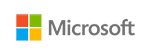
Microsoft Publisher
Publisher will be retired in October, 2026. Microsoft will continue to maintain Publisher’s availability, accessibility, and security through retirement.
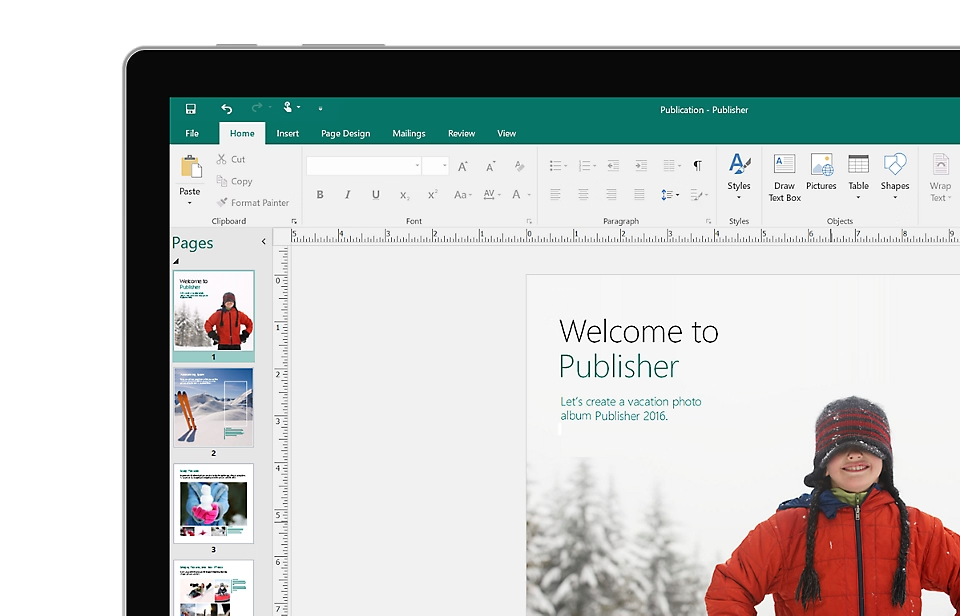
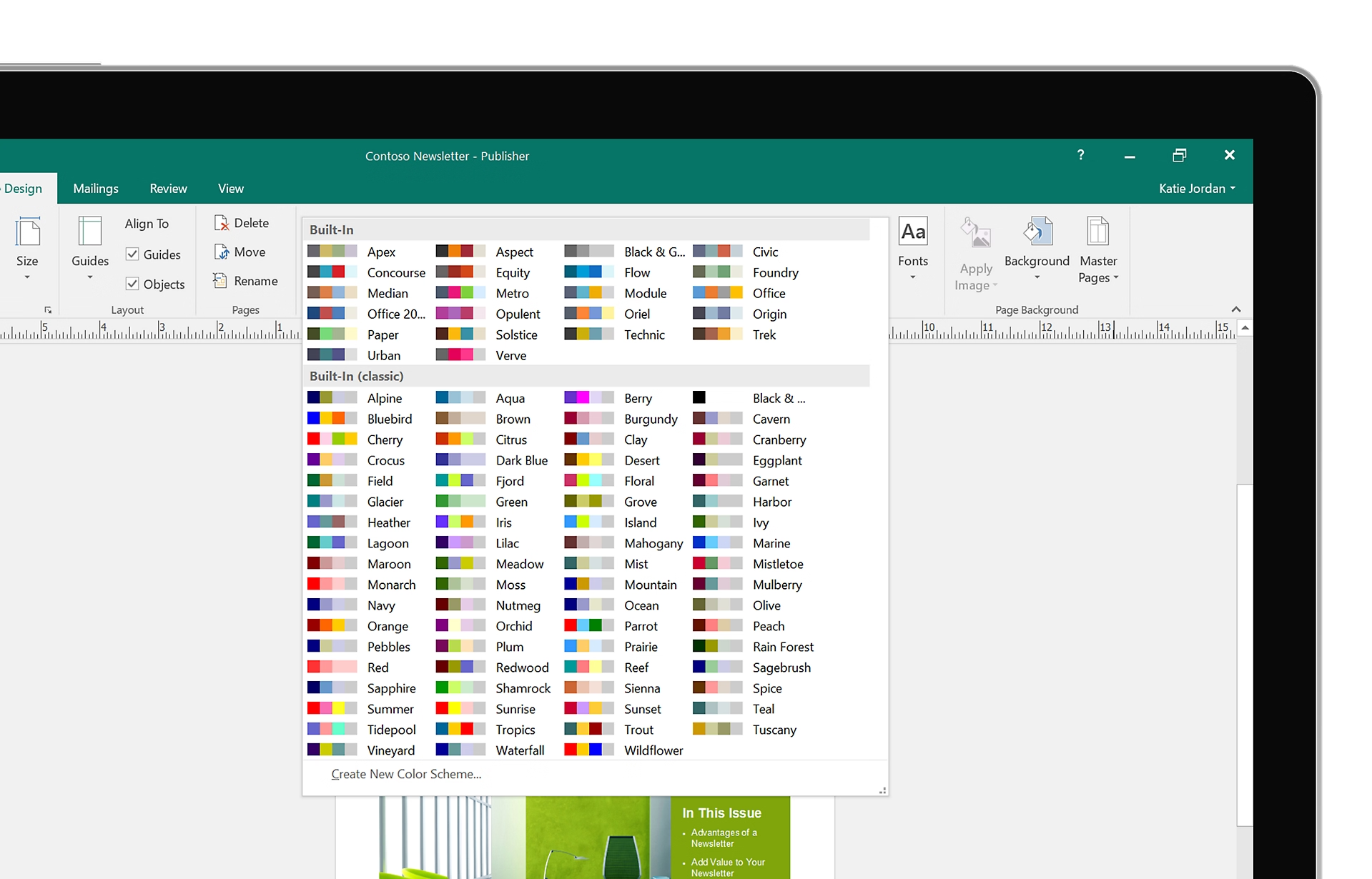
Create polished, professional layouts without the hassle
Precisely layout and style text, pictures, borders, calendars, and more. In Publisher everything you add stays exactly the way you’ve designed it, in print, online, or in an email.
Easily design unique, specialized materials for any purpose
Create everything from simple greeting cards and labels to professional newsletters and marketing materials using Publisher’s wide range of pre-designed templates.
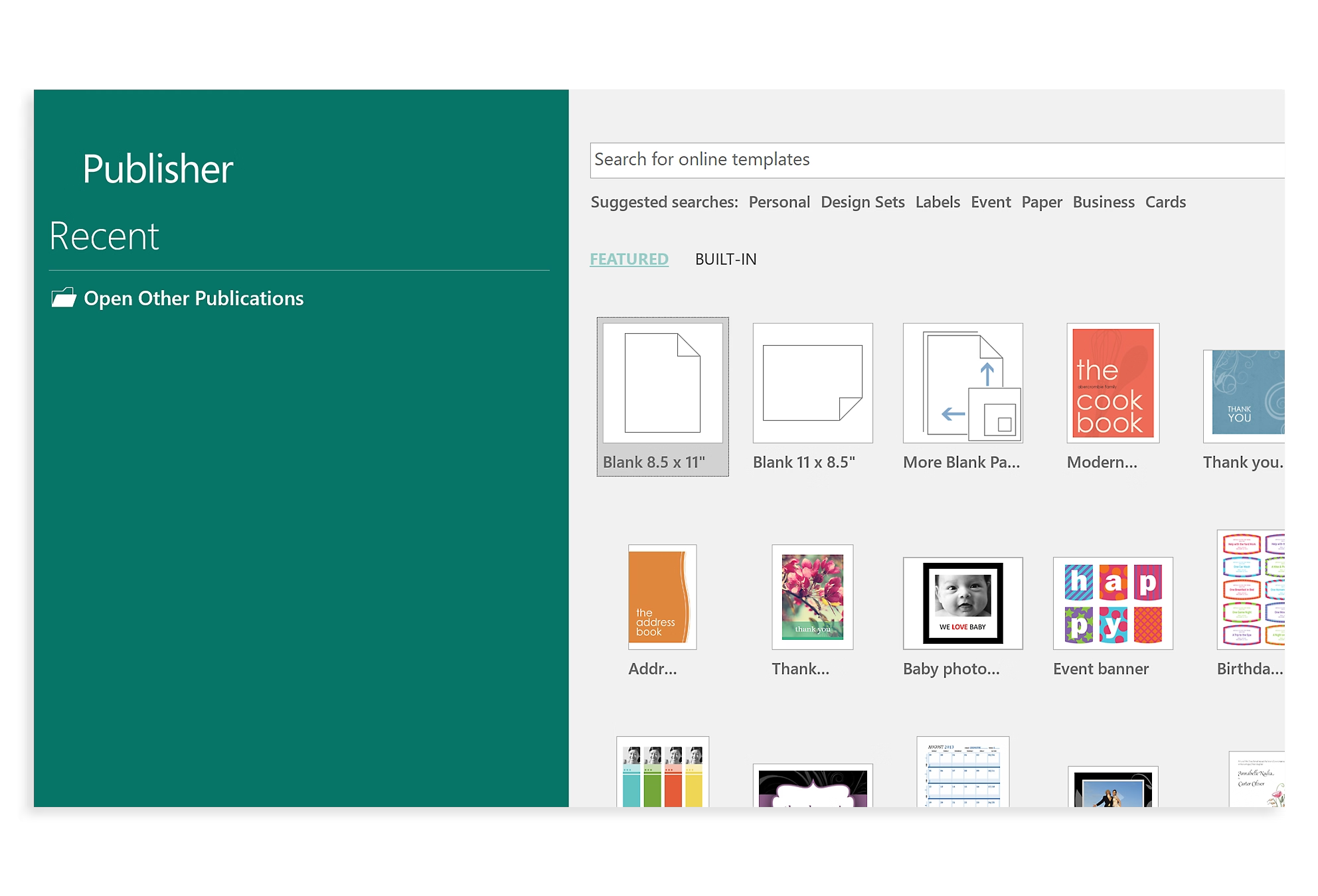
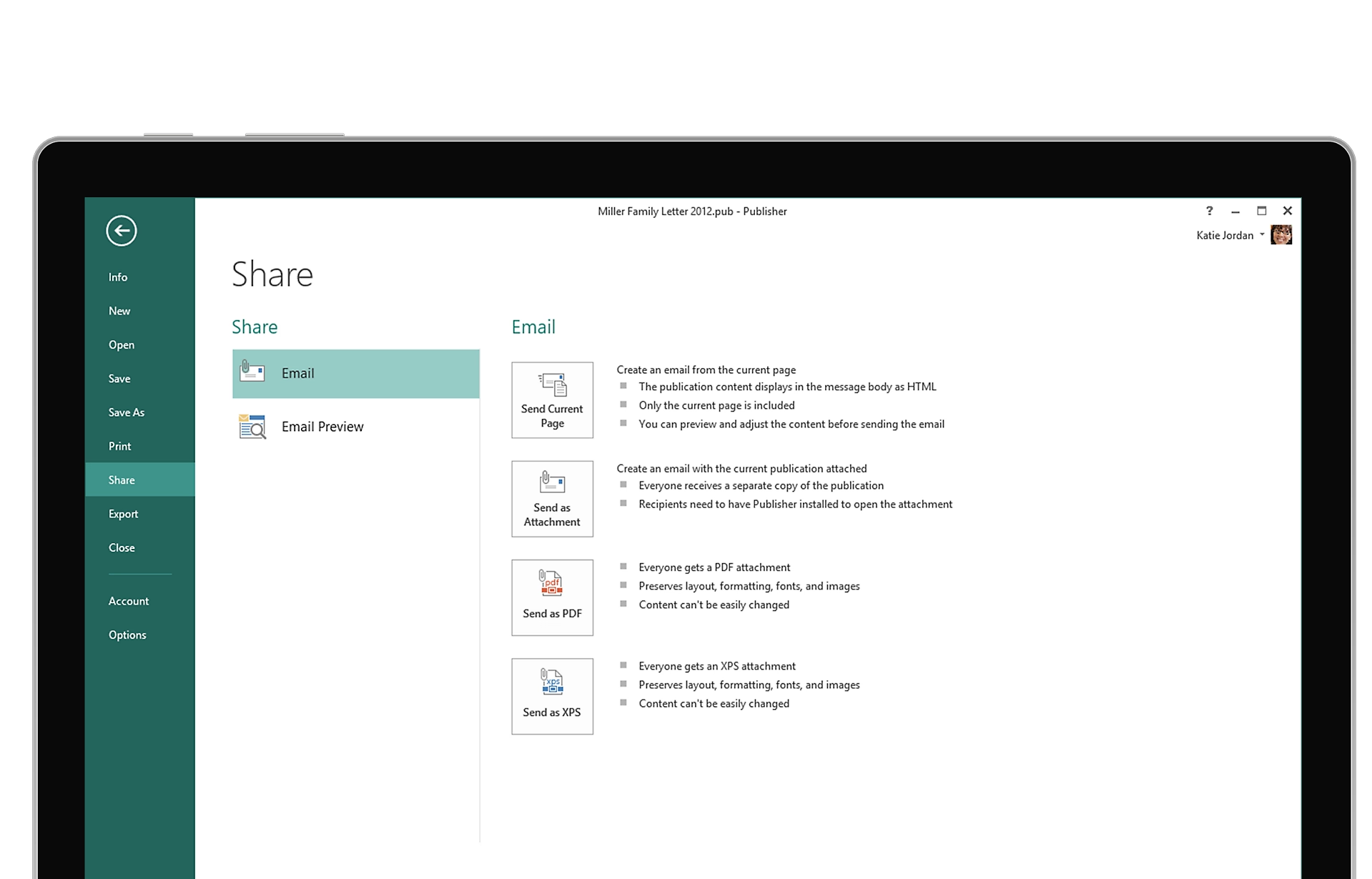
Publish in the way that suits your audience best
Share pixel-perfect printouts, send professional-quality email publications, or export to industry-standard non-editable formats.
Pricing Notes:
- All Prices are Inclusive of GST
- Pricing and product availability subject to change without notice.

