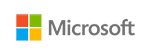
Microsoft Access
Create your own database apps easily in formats that serve your business best.
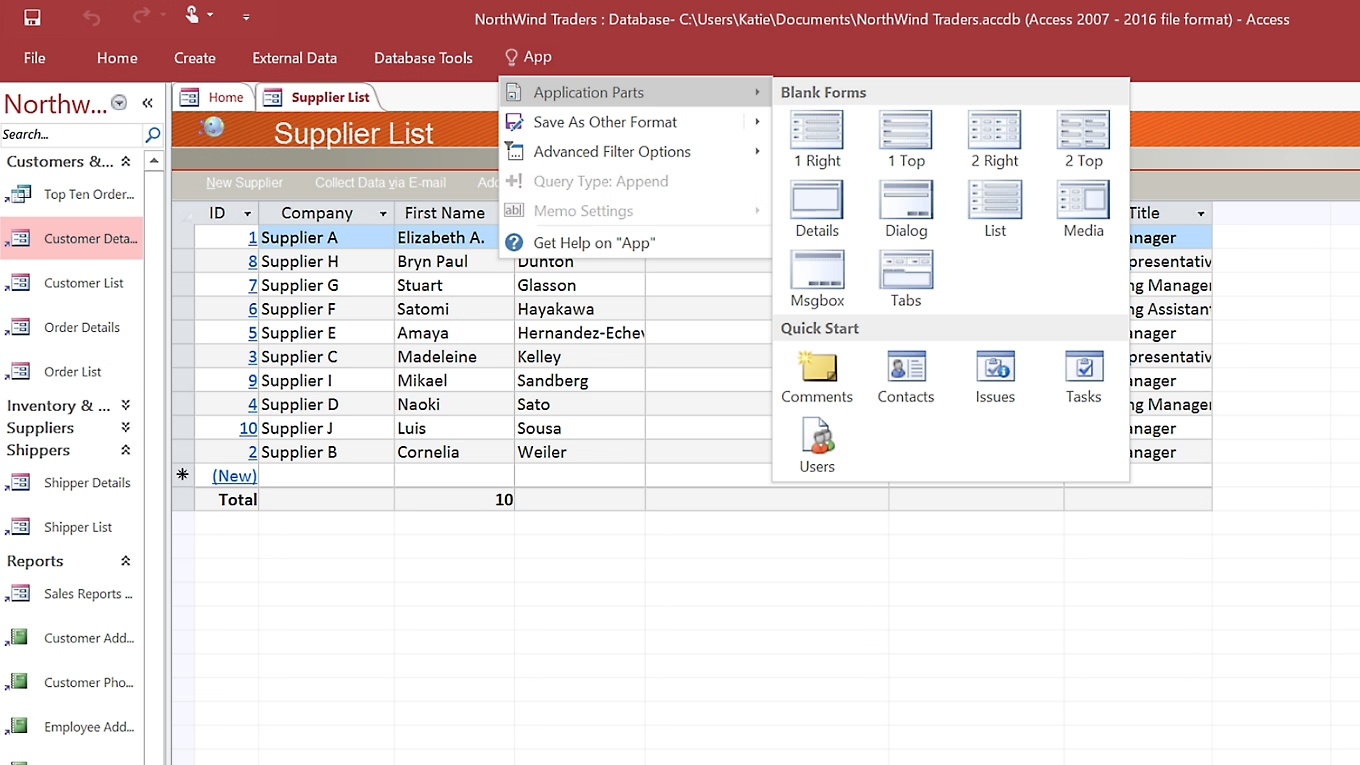
Overview
Simplify how you make database apps
Create and share apps without being a developer
Build business apps from templates or from scratch. With rich and intuitive design tools, Access helps you create appealing and highly functional apps in a minimal amount of time.
Customize apps to grow with your business
Tailor your custom apps to your business and customers by easily editing as needed to meet evolving needs. Using Visual Basic for Applications, automate business processes and create more useful forms and reports.
Connect multiple data source
Share data between Access and line-of-business apps using the Access connector library to generate aggregated visuals and insights in the familiar Access interface. Easily store data in SQL Server and Microsoft Azure SQL to enhance reliability, scalability, security, and long-term manageability.
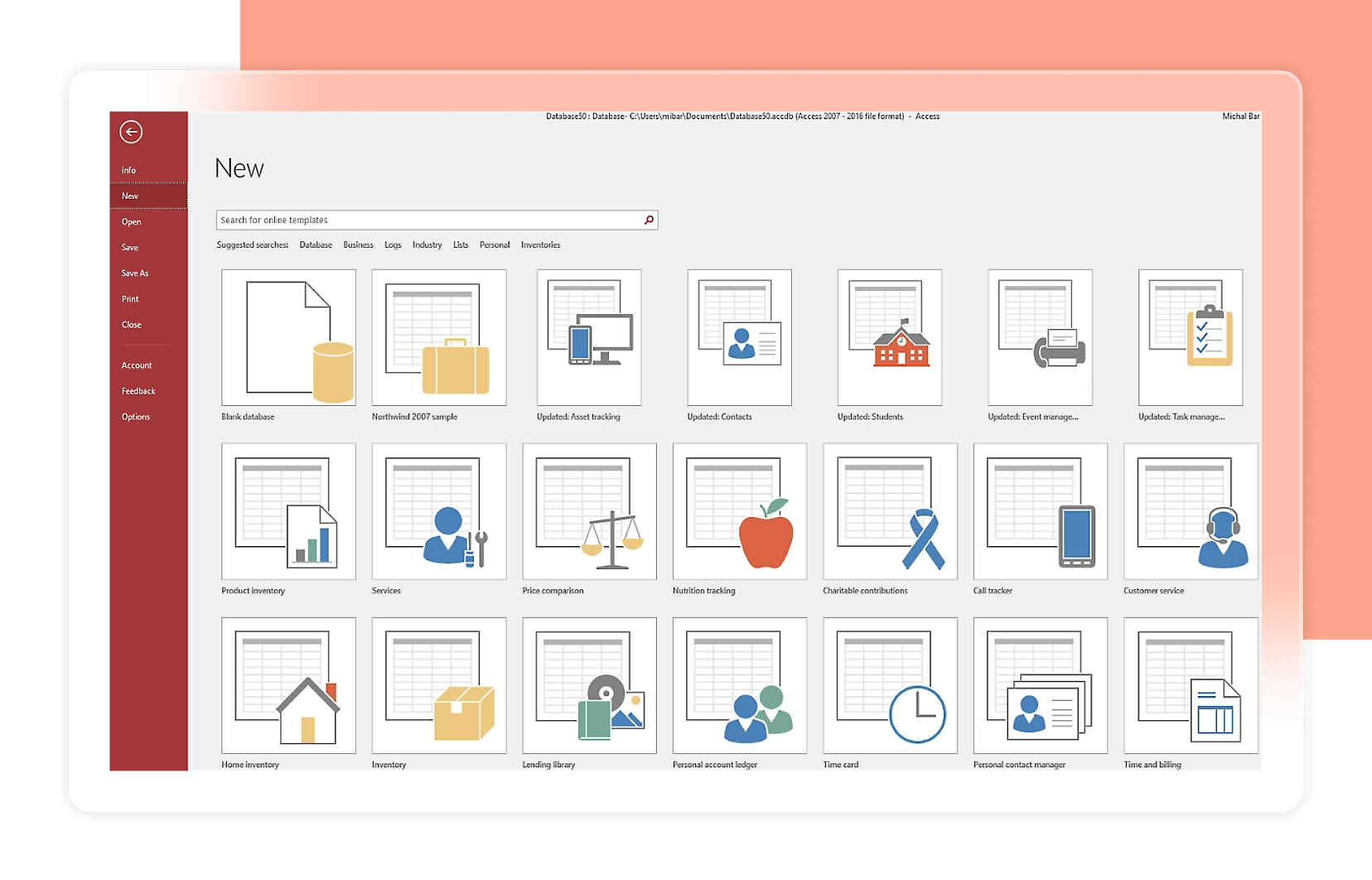

For Home / For Business
Get started with Microsoft 365
Enjoy online security, innovative apps, and cloud storage across your devices and on the web with Microsoft 365 for home.


